Roland AXIS-1 Manuel d'utilisateur Page 1
Naviguer en ligne ou télécharger Manuel d'utilisateur pour Pianos numériques Roland AXIS-1. User`s Manual, ZCL-650 (English) - Support Manuel d'utilisatio
- Page / 38
- Table des matières
- MARQUE LIVRES




- Rotary Axis Unit for MDX-650 1
- Table of Contents 2
- To Ensure Safe Use 3
- In addition to the 4
- 1 Features of the ZCL-650 5
- Setting Up 6
- 2-2. Names of Parts 7
- Using the Operation Panel 10
- Y-axis Center Alignment 11
- 12>4 Y CENTER MODE 12
- 5 CENTER-Y OFFSET 12
- Z-axis Center Alignment 13
- 3-4. Added Display Menus 14
- Loading Material 16
- 4-2. Loading Material 17
- and Z-axis Origin Points 18
- X 0 Y 0 19
- Z 0 *8000 RPM 19
- Z 0 *S80 OFS 19
- 12-1 ROTATE 20
- 180 deg 20
- 12-6 CENTER-Z OFFSET 20
- < -50 um> 20
- Enter a positive 22
- Enter a negative 22
- Cutting Using MODELA Player 23
- Method of Object Support 26
- Cutting Parameters 27
- Workpiece Shape and Size 27
- Adjustment for the Y-axis and 30
- Player larger, then try 30
- 7 Appendix 35
- 7-3. Specifications 36
- R3-011112 38
Résumé du contenu
USER'S MANUALRotary Axis Unit for MDX-650ZCL-650Thank you very much for purchasing the ZCL-650.• To ensure correct and safe usage with a full und
9Part 33 Using the Operation PanelWhen you install the ZCL-650 on the MDX-650, the following keys operations and display menus are added. This sectio
103-2. Setting the A-axis Origin PointThe ZCL-650 has a coordinate range of three rotations from the origin point for machine coordinates. You can set
112Install the included Y-center detection pin on the spindleunit with an amount of extension of about 20 mm (about 1in.).3Move the tip of the Y-cente
12 12>2 Z CENTER MODE 3 RESET Y POS >12 ROTARY CONTROLZ-axis Center AlignmentBe sure to carry out this operation every time you change the
133-4. Added Display MenusThis section describes the display menus that are added when the ZCL-650 is installed on the MDX-650.Display Menu Flowchart(
14Descriptions of the Display MenusPart 3 Using the Operation Panel12-1 ROTATE12-2 Z CENTER MODE12-3 RESET Y POS12-4 Y CENTER MODE12-5 CENTER-Y OFFS
15Part 44 Loading Material4-1. The Cutting AreaMaximum Cutting Area (When ZS-650T Is Installed)Important Points About the Cutting AreaThe range that
164-2. Loading Material1Use the included hexagonal wrench (6 mm) to loosen thesupport-side retaining screws, then move the support sideto match the si
17Part 55 Offset Adjustment for the Y-axis and Z-axis Origin Points5-1. When Offset Adjustment Is RequiredThe Y-axis and Z-axis origin points of the
18Part 5 Offset Adjustment for the Y-axis and Z-axis Origin PointsX 0 Y 0Z 0 *8000 RPM(RML-1)(NC-CODE)X 0 Y 0Z
1Company names and product names are trademarks or registered trademarks of their respective holders.Copyright © 2001 Roland DG Corporation http://www
196Press the [EXIT] key. Use the dial to select [12 ROTARY CON-TROL], then press the [ENTER] key. In the same way, go to the[12-1 ROTATE] menu, then u
20Part 5 Offset Adjustment for the Y-axis and Z-axis Origin PointsX 0 Y 0Z 0 *8000 RPM(RML-1)(NC-CODE)X 0 Y 0Z
216Press the [EXIT] key. Use the dial to select [12 ROTARY CON-TROL], then press the [ENTER] key. In the same way, go to the[12-1 ROTATE] menu, then u
22Part 66 Cutting Using MODELA PlayerMODELA Player included with the MDX-650 has added features for A-axis control and multiple-surface cutting. Thes
236-1. Settings When Using the ZCL-6501First, install MODELA Player and make the basic settings. Refer to "MDX-650/500 User's Manual 2 (Cutt
24WorkpieceTool movement rangeObject sizeCutting-start location (X-Y)ToolSurfacing depthCutting-start location (Z)WorkpieceObject sizeMaximum cutting
256-3. Getting Ready for CuttingBefore you start cutting, give thought to the following matters.Method of Object SupportThe method of support for an o
26Cutting ParametersIf the object is thin, it may flex or rattle under the resistance caused by cutting. In the worst case, the object may even bend o
276-4. Actual Four-surface CuttingThis section describes some points you should give attention to when performing four-surface cutting.Effects of Erro
28A Cutting Method Taking Error in Accuracy into AccountMODELA Player has a feature that can help reduce these effects on finished results. The follow
2Used for instructions intended to alert the user to the risk of death or severeinjury should the unit be used improperly.About and NoticesUsed fo
29A Method for Reducing Errors in Cutting AccuracyMisalignment of the Y-axis and Z-axis origin points van affect finished results. Refer to "Part
30Part 6 Cutting Using MODELA Player6-5. Operation of MODELA PlayerStep 1. Setting the Origin Point for the MDX-6501First make sure that [Y CENTER M
31B) At the [Set the maximum cutting depth] screen, for [Ro-tary Option], click [0] and make the setting for [Depth].Next, click [180], for example, a
32Step 3. Use the [Settings for Multiple-surface Cutting] WizardUsing this wizard, you first select either two surfaces or four surfaces, then proceed
33Wizard Operation (2) - Draft Cutting Process1Follow the steps in "Setting the Cutting Parameters" in the previoussection to make the setti
34Part 77 Appendix7-1. MaintenanceCleaning the ZCL-650Wipe the ZCL-650 with a dry cloth.Cleaning After UseAfter you have finished operations, use a v
357-3. SpecificationsZCL-650 SpecificationsSupport SideDrive SidePart 7 AppendixAttachment Base Dimensional DrawingSupported workpiecesMaximum loada
36
R3-011112
3: Indicates information to prevent machine breakdown or malfunction and ensure correct use.: Indicates a handy tip or advice regarding use.In additio
4Part 11 Features of the ZCL-650The ZCL-650 is a rotary axis unit exclusively for the MDX-650. By adding an axis of rotation (A axis) to the three X,
5Part 22 Setting Up2-1. Included ItemsHexagonal wrenches 6 mm:1 3 mm:1Rotary axis unitCable clampScrews: 4 (for securing the cable clamp andfor the
62-2. Names of PartsPart 2 Setting UpTabTabSliderSliderAttachment baseAttachment baseSet screwsWorkpiece retainerattachmentClamp marksRotation-axis
72-3. Installing the ZCL-650NOTICEBefore installing, be sure to switch off the MDX-650 and unplug the power cord. Attempting to connect or discon-nect
86Detach the slider retainer you attached earlier.7Use two screws to attach the cable clamp and secure thecable in place. Position the cable clamp so
Plus de documents pour Pianos numériques Roland AXIS-1
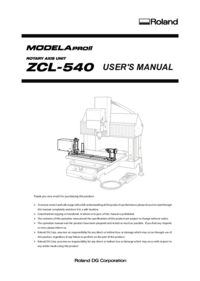

 (2 pages)
(2 pages) (100 pages)
(100 pages) (128 pages)
(128 pages) (261 pages)
(261 pages)







Commentaires sur ces manuels